Overview 
The Style Folder Bill of Material workflow allows users to setup a BOM with Dimensions and pitch materials with Colorway options.
Accessing the BOM
-
Select the Style drop-down arrow within the YuniquePLM ribbon.
-
Click on Style Search to open the Style Folder.
-
Locate and select a preferred style.
For further Style Folder information, refer to the Style Folder Overview User Guide.
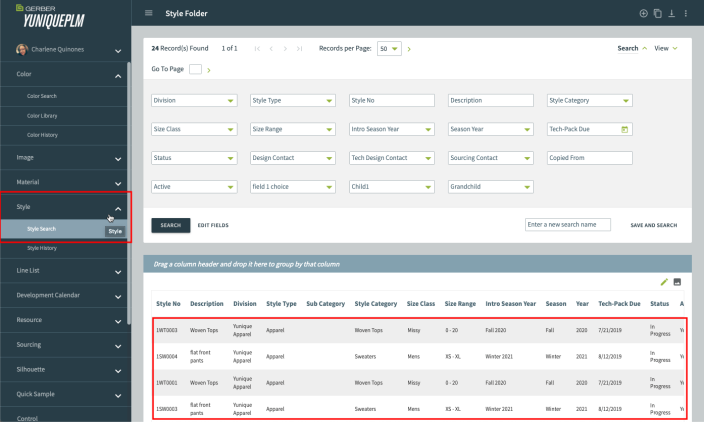
- Select the Bill of Material link to open its workflow page.
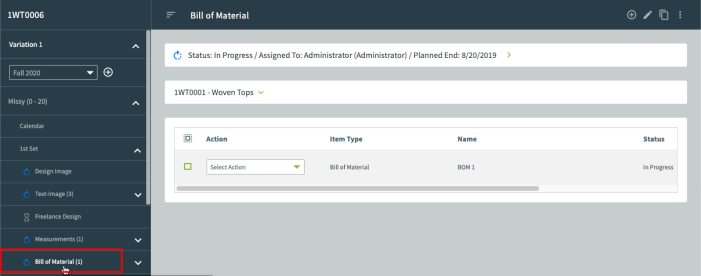
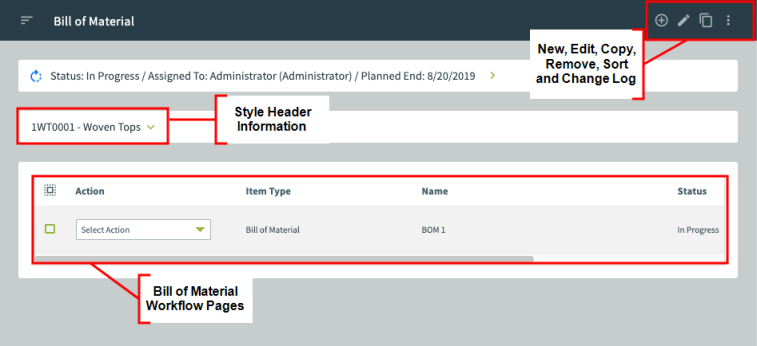
-
New: Create a new Bill of Material workflow page(s).
-
Edit: Modify the existing Bill of Material page name.
-
Copy: Duplicate a Bill of Material workflow page from another style.
-
Remove: Delete a Bill of Material workflow page.
-
Sort: Reorder the listed Bill of Material workflow pages within the new Bill of Material data area.
-
Change Log: Lists all additions and modifications within the Styles Bill of Material page.
-
Style Header Information: Expand the Style Header, using the green arrow, to reveal the style’s details.
-
Bill of Material Workflow Pages: Lists all Bill of Material workflow pages where you can view, edit or make a copy of an existing workflow page.
The workspace contains: