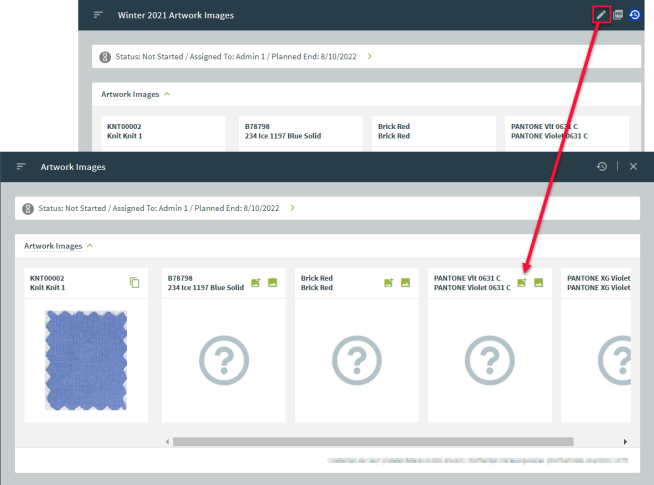Overview 
The Artwork Image page within the Style Folder contains a snapshot view of every artwork item listed on the Bill of Material pages.
Artwork Image
-
Select the Style drop-down arrow within the left-hand navigation bar.
-
Click on Style Search to open the Style Folder.
-
Locate a preferred Style then press Edit.
For further Style Folder information, refer to the Style Folder Overview User Guide.
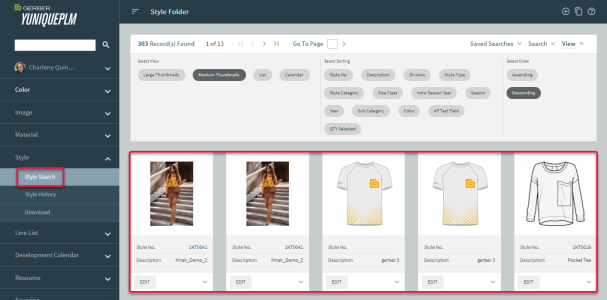
-
Select the Artwork Image page within the left navigation bar. Previously selected artwork may appear.
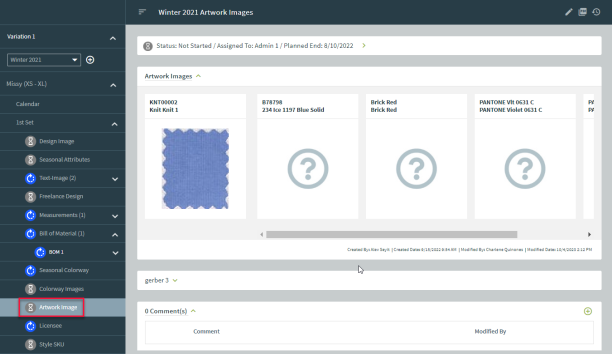
Generating Artwork Image
Artwork images can be generated in a Bill of Material page. Items assigned with the ART (Artwork) qualifier on the BOM page will be shown on the Artwork Image page. This helps to reference an artwork as it is being developed.
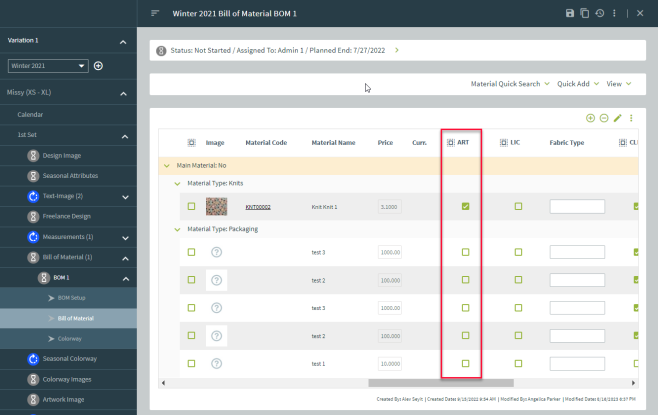
The Style Artwork image comes from the Bill of Material detail image.
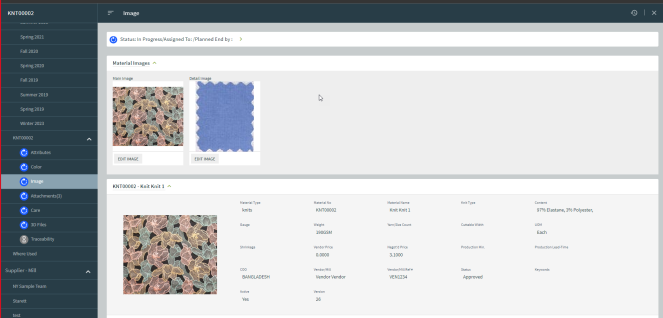
Artwork Image Overview
The main artwork image is the material’s detail image, while the remaining colorways are linked from the Style Bom Colorway page.
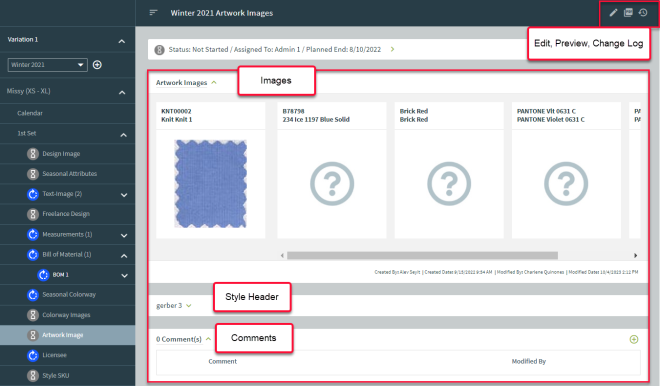
Style Header Information
Now the saved artwork items appear in the Artwork Image page.
-
Click the top green arrow to expand/collapse the Style header information area.
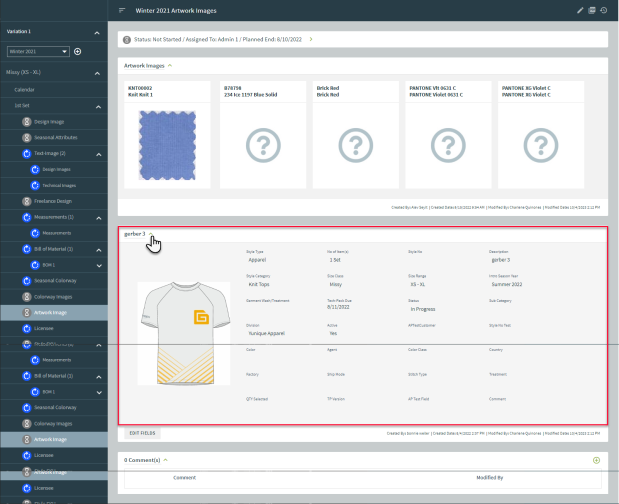
Comments
-
Scroll down to the Comment area, then click the green arrow to open the section.
-
Press the + Add New button.
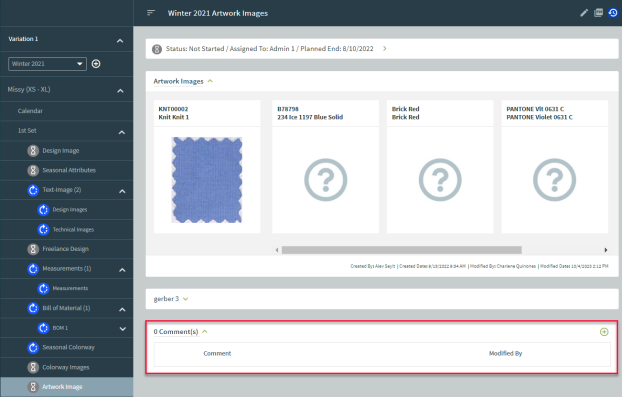
-
Type comments into the textbox. Select save once finished.
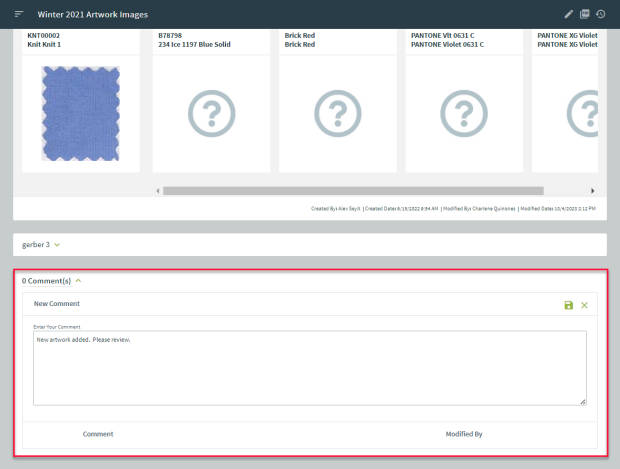
-
Now the newly added comment will appear in the Comment(s) section. Click the pencil icon to edit the existing comments or click on the + Add New button to enter additional comments, if needed.

Edit
The Edit button allows users to modify or select a new image.
For further information, refer to the Image Folder User Guide.