Overview 
Material is a general term in Gerber YuniquePLMTM used to describe all the components necessary to make up a style. Materials include fabric, buttons, zippers, packaging, and more. All raw materials in YuniquePLMTM are stored in and linked from the Material Folder. Select the Material link within the left navigation bar to access the Material Folder.
Material Folder Overview – List View
The material view contains a workspace area and a left navigation bar. The workspace is shown below in the List View.
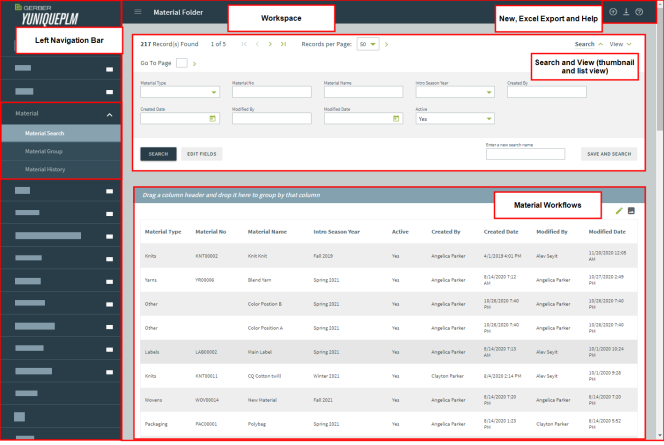
The left navigation bar contains several options shown within the workspace.
-
Material Search: Save frequently used search criteria using the available fields.
-
Material Group: Quickly access and include grouped materials used for a particular product.
-
Material History: Quickly access up to ten recently viewed materials.
The workspace contains:
-
Material Type: Choose from a configurable list of varying material types to filter the search.
-
New Material: Add new material to the library.
-
Excel Export: Use to create an excel report based on the sorted columns shown. A report can be produced for each sorted preference.
-
Help: Access Online Help to view YuniquePLM documentation.
-
Search: Filter by specific material attributes using the various search fields.
-
View: View materials by large thumbnail, medium thumbnail, or list.
-
Material Workflows: Access and modify the material properties page.
-
Configurability: System administrators can configure pages, by adding fields and more, using the pencil icon and edit fields buttons throughout the application.
Material Folder Overview – Large and Medium Thumbnail View
The thumbnail view resembles the list view, containing the same material types within the left navigation bar and the workspace. However, this view offers other options, as shown below.
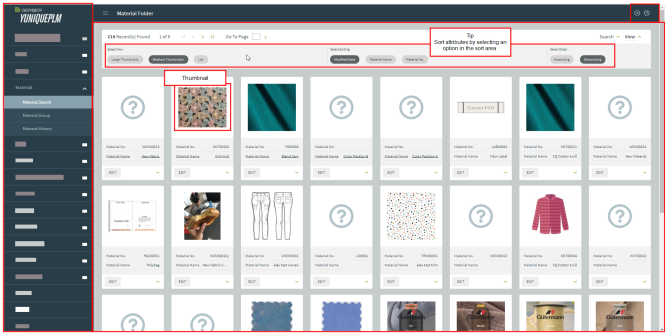
The workspace contains:
-
Large Thumbnails: Provides a large image preview for each material
-
Medium Thumbnails: Provides a medium image preview for each material.
-
Select Sorting: Choose a sorting filter of modified date, material name, or material number.
-
Select Order: Sort by ascending or descending order.
New Material Overview Callouts and Descriptions
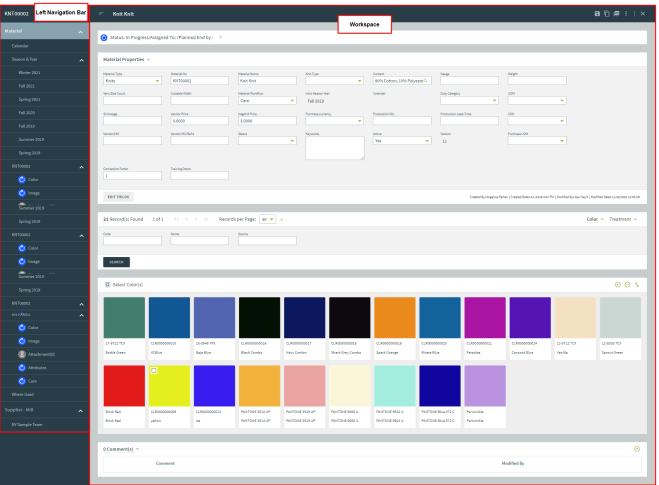
The left navigation bar contains:
-
Calendar: Provides a dated snapshot of a material’s progress.
-
Season & Year: Include a particular material item in the development of styles for certain seasons.
-
Material Name and Workflow: Review and modify a material’s properties within Attributes, Color, Image, Attachments, 3D Files, and Care.
-
Where Used: View the currently in use location(s) of a material.
-
Delete: Permanently remove a material from the Material Folder. Keep in mind a material cannot be deleted if it is in use by a Style or has a submit.
-
Supplier Mill: Request materials from a particular supplier.
The workspace dynamically changes to reflect a selection from the left navigation bar.