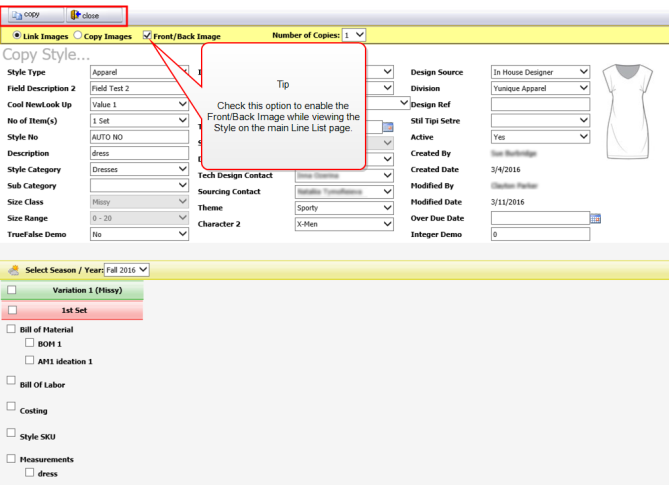Copy Style
A third way of adding styles to a Line List is to copy from an existing style.
-
Click the Copy Style button to open its window.
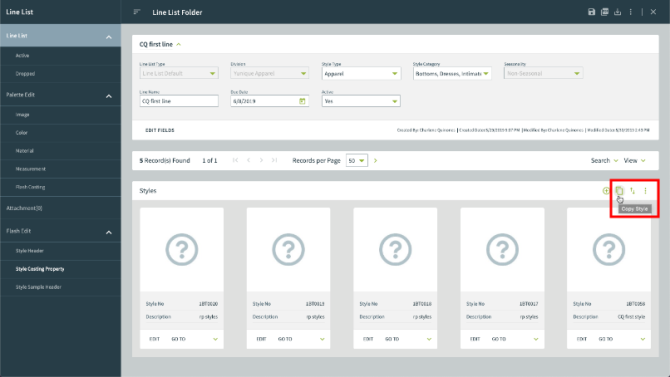
-
The Copy style window opens with two tabs: Style Inside Line List and Style Outside Line List. Select a tab then search or choose from one of the available styles.
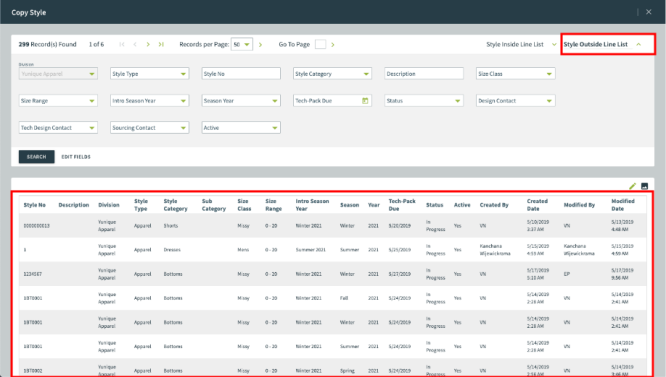
-
The chosen style opens, allowing modifications to be made for this particular style. Choose from Link Images or Copy Images, enabling the Front/Back image on the main page or creating one or more copies of a particular style. Also, select the style pages you want to copy over for the style (listed under the Select Season/Year section) to include with the copy.
-
Press copy to copy this style into the Line List.
-
Then select close to return to the main Line List Folder. Each of the copied styles is listed on the main Line List page.