Open the Adobe Illustrator App
-
Open Adobe Illustrator via the Creative Cloud app or your computer's menu.
-
The YuniquePLM plugin may appear in two locations within the Window Menu. Select one or more plugins to open and dock.
-
Open a new or existing Illustrator file.
-
Click the Window menu, then Extensions, and finally, select a YuniquePLM plugin extension, like YuniquePLM Colors.
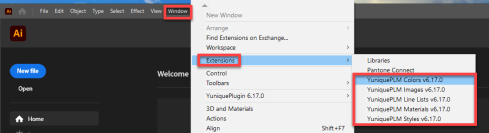
-
Click the Window menu, then scroll down and choose a YuniquePLM plugin extension.
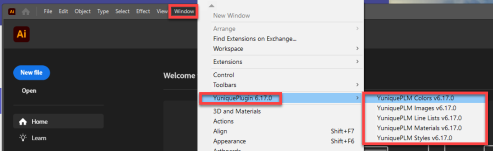
Note: The YuniquePLM extension will not appear in the list if Adobe Illustrator is open during installation. Users experiencing this issue must re-launch the application to see the newly installed extension.
-
-
The YuniquePLM extension opens. Select the Settings icon to enter the connection settings of your YPLM instance.
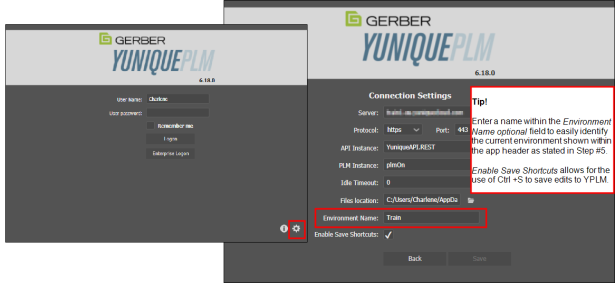
Note: You need to enter the relevant connection information and credentials from the YuniquePLM application instance supplied by your system administrator. The details for Server, API, and PLM Instances are found within the Admin>WS Clients and Tools>Adobe Integration Services area of YuniquePLM. The user must have permission to access these areas: Image, Color, Style, Material, and Line List.
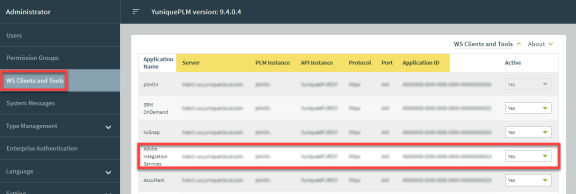
Note: Users can now configure the color theme to match the YuniquePLM plugin. Use the Adobe Preferences menu (MAC: Illustrator CC> Preferences; PC: Edit> Preferences) and navigate to the User Interface area. Select a desired color to match the AI application.
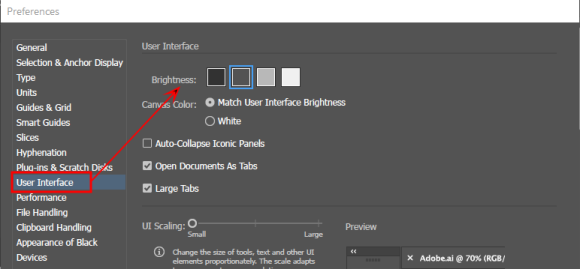
-
Enter your YuniquePLM username and password, then press Logon.
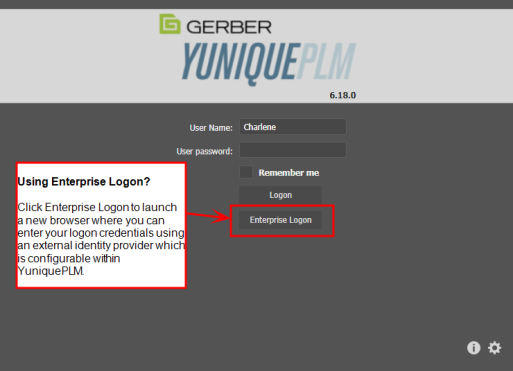
-
Logging into one extension automatically logs the user into all extensions, provided the user has permission for those areas in YuniquePLM.
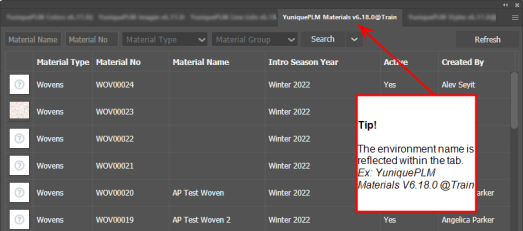
-
After logging in, each extension can be docked onto Adobe Illustrator's workspace. Click and drag a plugin into the desired dock area highlighted in blue. For more information regarding customizing the workspace, refer to Adobe Illustrator's help section.
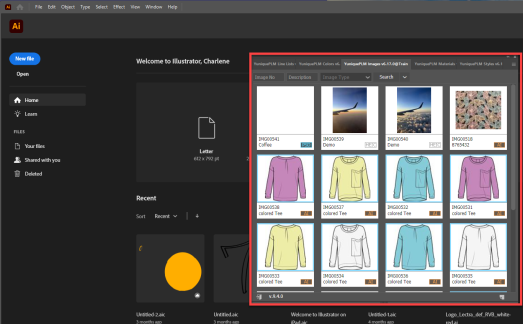
The YuniquePLM plugin is now ready to use with Adobe Illustrator.