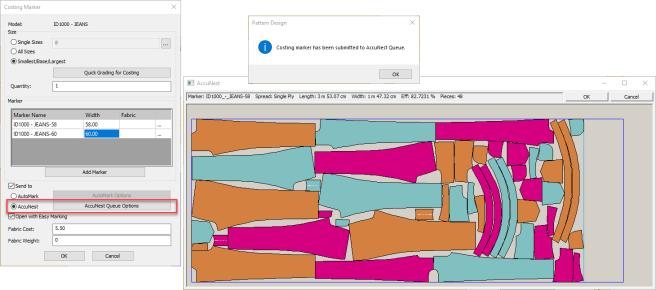AccuNest: What's New August 2021 (v14.1)
AccuMark releases are being identified by date and internally by number, the internal identifier for the AccuNest August 2021 version is 14.1.
New File Formats
DXF and NC files can now be nested directly in AccuNest. Nesting these new file types is accessed from the “Nest External” option in the Jobs menu.
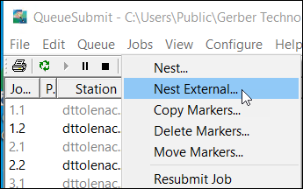
When Nest External is selected, a dialog box opens. The Job Options tab remain the same as nesting for AccuMark marker data, but there is a different tab for marker selection, External Marker. The File types are selected from the Filter field and a Windows browse is in the left pane to allow users to navigate to the appropriate file location. DXF, and NC Configuration options appear.
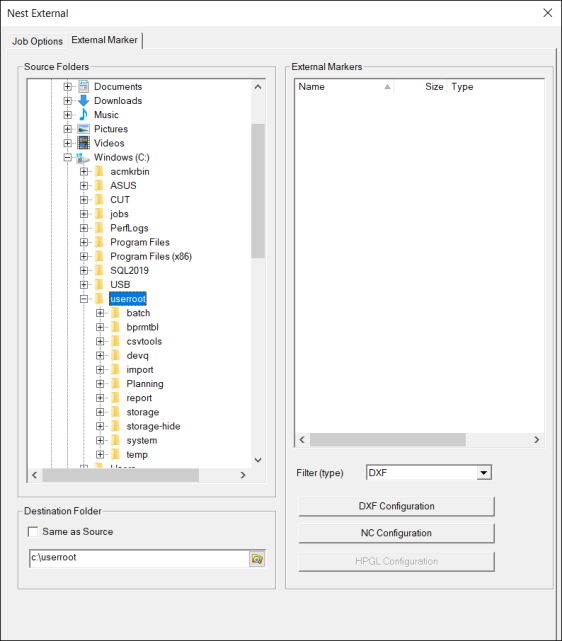
When nesting a DXF file, open the settings from the DXF Configuration button.
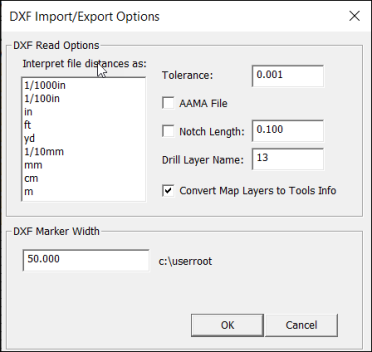
When nesting a NC file, open the settings from the NC Configuration button.
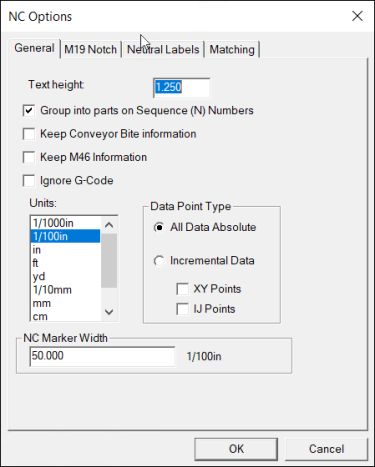
Current known limitations for nesting an NC file include the loss of report, label data, and certain newer M codes that were originally created with the NC file, such as the new No Lift Slit designation (M88). These additional data features are planned for future improvements to the software.
Send to AccuNest directly from Costing Marker
The Costing Marker feature in Pattern Design has been updated to include direct integration with AccuNest. Costing with AccuNest has never been simpler and more accurate. With efficient nests, companies can make informed decisions on production options.
AccuMark must be configured to an AccuNest queue to utilize this feature. If no queue is detected, the Send to AccuNest option will be disabled.
To Nest a Costing Marker with AccuNest:
- Open a model in Pattern Design and from the File menu, select Process Costing Marker.
- In the Costing Marker dialog, define the sizes to nest and select Send to AccuNest.
- The AccuNest Queue Options can be updated as needed but the default nesting time starts at 2 minutes.
- Once all options are selected, press OK.
- The marker(s) will be submitted to the AccuNest queue for nesting.
- Once the nesting is complete, the marker can be opened to view or report on the costing.