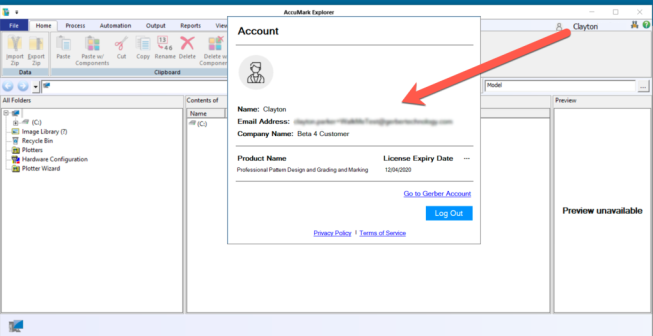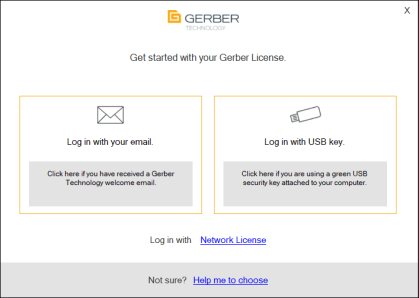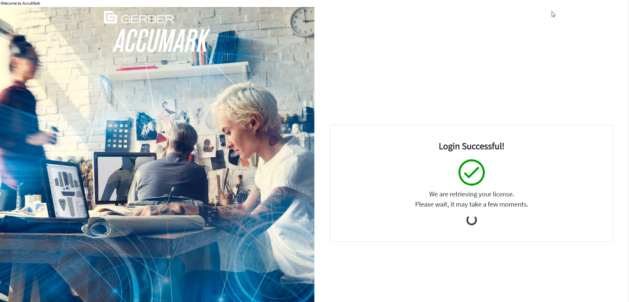Downloads
-
Click the Downloads tab to view your assigned software.
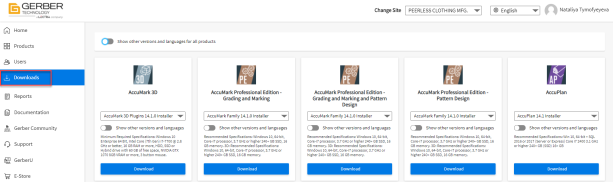
-
All licensed products available to the user are listed. Choose a software product and select an available version from its drop-down.
To download other versions of the software, press the Show other versions and languages for all products or select Show other versions and languages below the product.
Note: Some product versions might be unavailable for download if your service contract has expired.
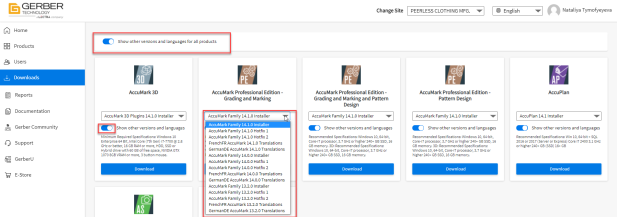
-
Press Download to begin the process. Depending on your computer setup, you may need to specify a location for the installation file.
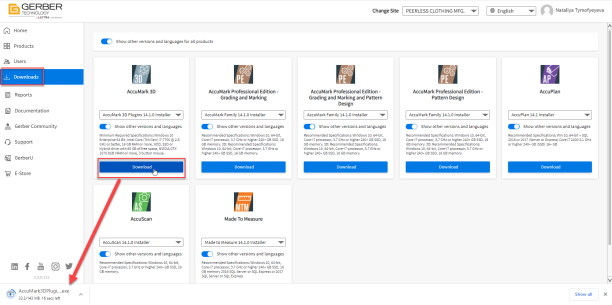
-
After the software download is complete, right-click and select Run as Administrator.
Note: You may need to contact your companies IT department if you do not have permission to install software on your computer.
-
Follow the steps to install AccuMark and any necessary components.
-
If you receive a blue screen warning with the following statement, “Windows protected your PC,” click More Info and then Run Anyway.
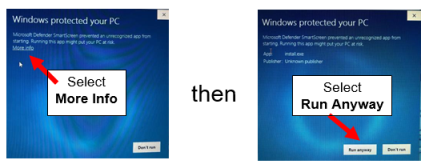
-
You may also receive messages throughout the process asking if you want to allow the program to make changes to your computer. Click YES.
-
-
Once installed, double-click the desired software: AccuMark Explorer, Pattern Design, or Easy Marking. A new selection window appears with several login options.
- Click the Log in with your email option.
- Note: With the new Gerber User Licensing option, dongles/USB keys are no longer needed since your email address and password grant you access to using the software.
-
Log in to the software with the email address and password you used to register. Then press Login.
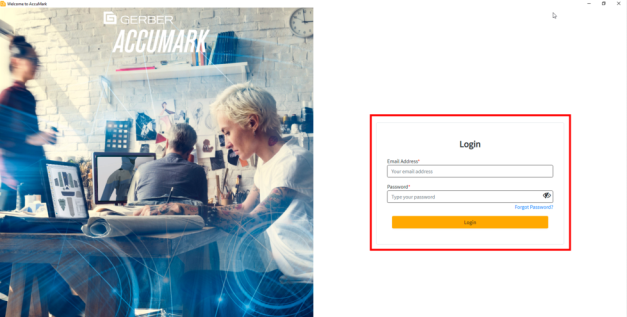
- The next step might take a minute to process as we authenticate your account & license to use the software.
-
Once completed, the application will automatically open for you to start using.
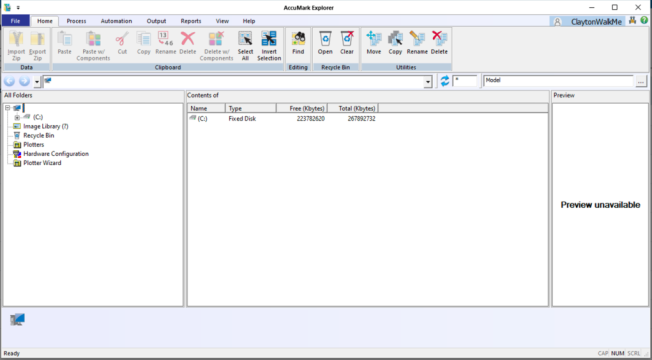
-
Additional license details are available through the license profile, such as your Email, Product License, and Expiration. Click your NAME within the upper right-hand corner to view further details.
-
A pop-up window opens and contains the Product Name and the License Expiration date.