Marking Rule Editor
An enhancement to Batch Processing allows users to have pieces placed prior to the marker being made by a manual marker maker, AccuNest, or AutoMark.
A new field has been added to the Batch Parameter Table, “PreMarking Rule” that will apply piece placements in a new marker based on user created rules. The Rule Editor allows users to define piece placement to specific locations in the marker and even place pieces relative to other pieces.
An editor allows you to set up the rules to be applied prior to the marker being made. The Editor is launched from the Automation tab in AccuMark Explorer. The source size is a drop down that allows you to set the rule to be performed beginning with the largest or smallest size of the piece. If Source Size is left blank, then the rule can be performed in any sequence on the sizes. For example, if you wish to place the fronts in the center of the marker, beginning with the largest size, select “Largest” from the drop down. If the marker contains pieces with size 6, 8 and 10, then the size 10 fronts would be placed first in the center, next the size 8, and finally the 6. Destination Size and Destination Category are used to set up rules that group pieces together or place pieces relative to other pieces. If placing pieces in a certain position in the marker, then these fields can be left blank.
In the example below, the defined rule will place the front pieces at the bottom edge of the marker, the backs are then placed above the fronts. Finally, the waistbands are placed along the top edge of the marker border. The marker is then ready to be finished using Easy Marking, AccuNest or AutoMark to place any remaining pieces.
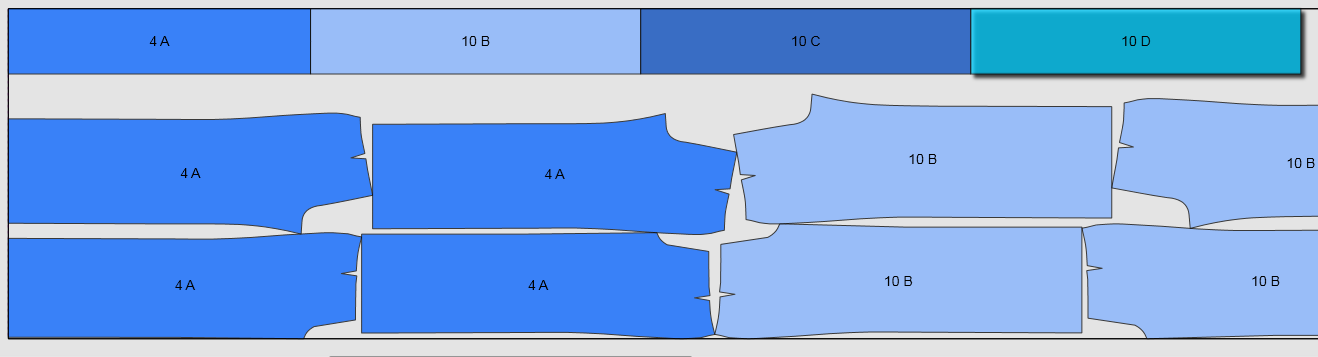
If the piece category contains a space, then enclose the category name in quotation marks so the category is read correctly when applying the rule. For example, if the category is LEFT FRONT, enter the category as “LEFT FRONT”.
The rules are performed on all pieces ordered for the marker, and if a rule entry specifies a category that does not exist, then the entry is ignored. For example, you may set up one Rule that contains entries for all pieces in the model, but the fusing marker may not contain a piece category of POCKET. That entry will be ignored when applied to that particular marker, but the pocket would be placed for the shell marker if that piece category was in the ordered marker.
An easy way to test rules is to apply them to an unplaced marker in Easy Marking. Be aware that the rules are applied to a marker as it was originally ordered, so any dynamics applied in marking, such as adding pieces/bundles are not recognized. Using the Pre Marking Rule in Easy Marking is a quick way to place pieces before a marker maker finishes the marker.